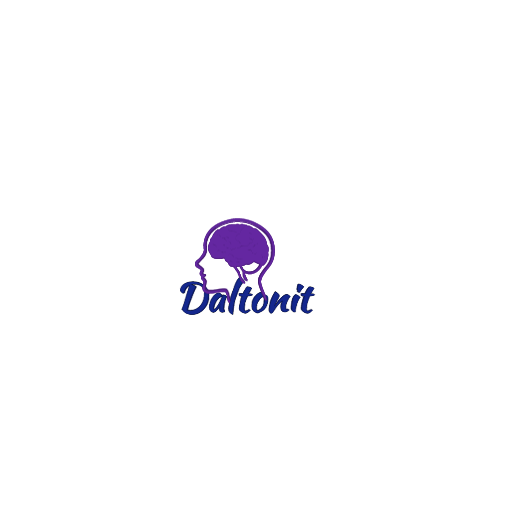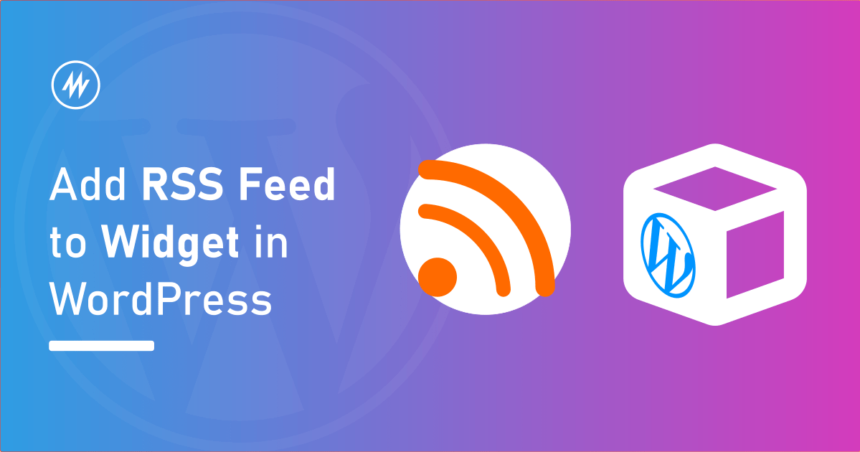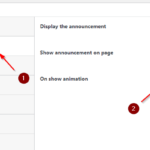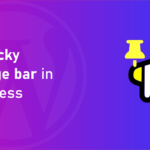How to Add RSS feed widget in WordPress
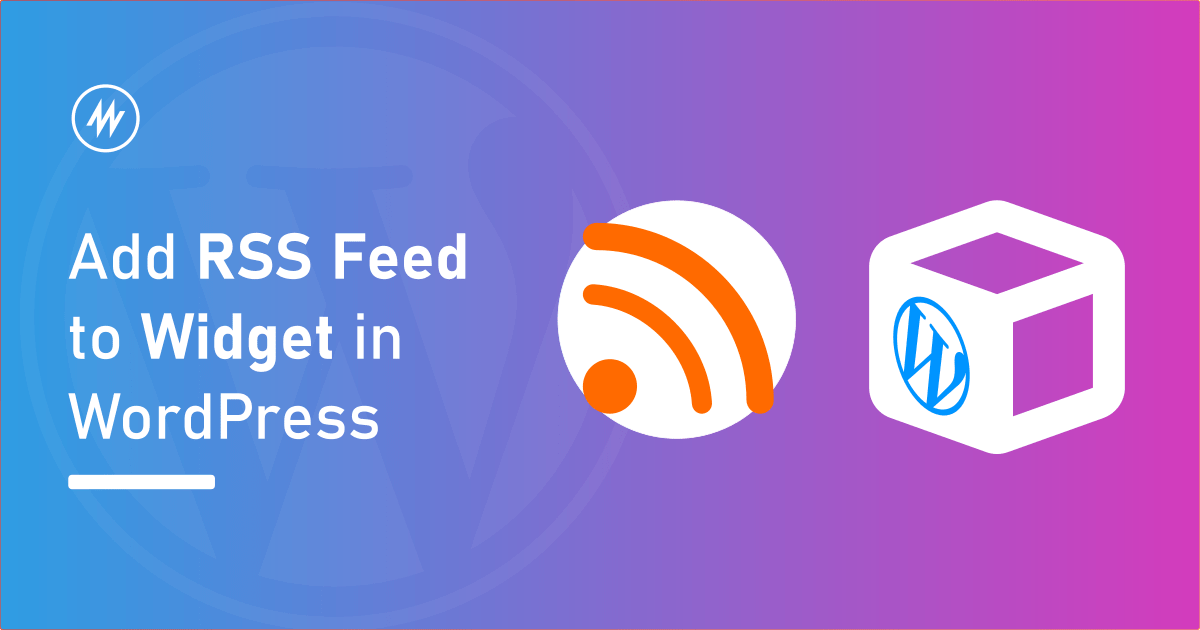 Do you have an RSS feed of another website that you want to display on your website?
Do you have an RSS feed of another website that you want to display on your website?
There are multiple ways to display the RSS feeds in WordPress. Below are some of the ways,
- Using WordPress widgets on the sidebar, and footer.
- Using Shortcode to display anywhere like inside posts.
In this article, I’ll show you how to display an RSS feed using widgets
WordPress provides an inbuilt widget using which we can display RSS feed in the sidebar or footer. The widget is named “RSS”.
You can find this widget in your WordPress admin dashboard > Widgets page.
After adding this widget, you can provide the RSS feed URL which you want to display. Make sure the RSS feed URL is a valid one. You can use the RSS feed validator for this.
It has few options to show or hide feed data like feed item’s content, author, and date-time.
You can select these options as desired.
This is one of the simpler ways to display an RSS feed widget on your website. You can add this widget in the sidebar, footer, or wherever your theme provides widget areas.
Super RSS Reader is a free WordPress plugin that provides a widget to display the RSS feed. It has a lot more options compared to the inbuilt widget which we saw above.
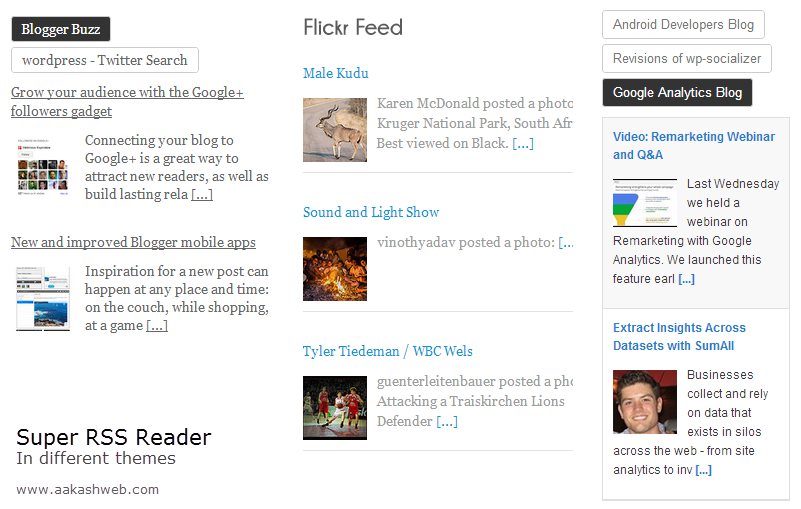
The widget provided by this plugin offers the below features,
- Display multiple RSS feeds in one Widget (separated by tabs)
- Show thumbnail if present
- Add a news ticker effect
- Change date format
- Trim feed title, post content
- Show full feed item content
- Change the order of the feed items
- Multiple color themes
You can learn more about it on the Super RSS Reader plugin homepage.
Now, let’s see how we can use the Super RSS Reader plugin to display the RSS feed.
Head over to Plugins > Add New. Search for “Super RSS Reader”. Install and activate the plugin.
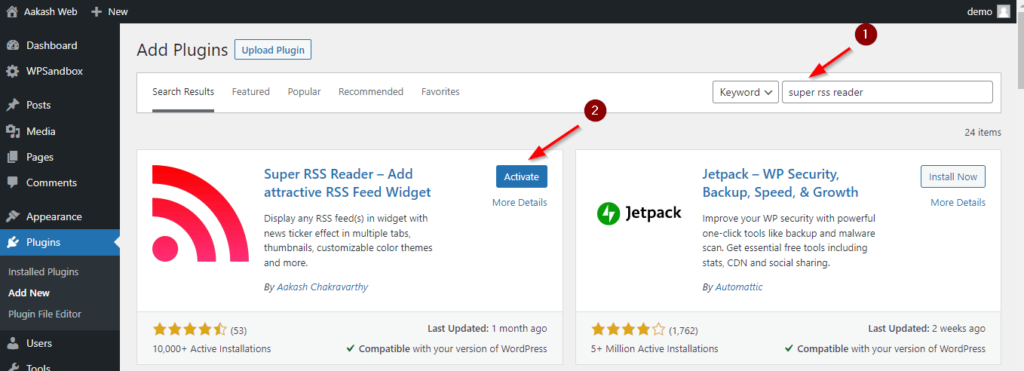
You can find the Super RSS Reader widget under the Widgets page.
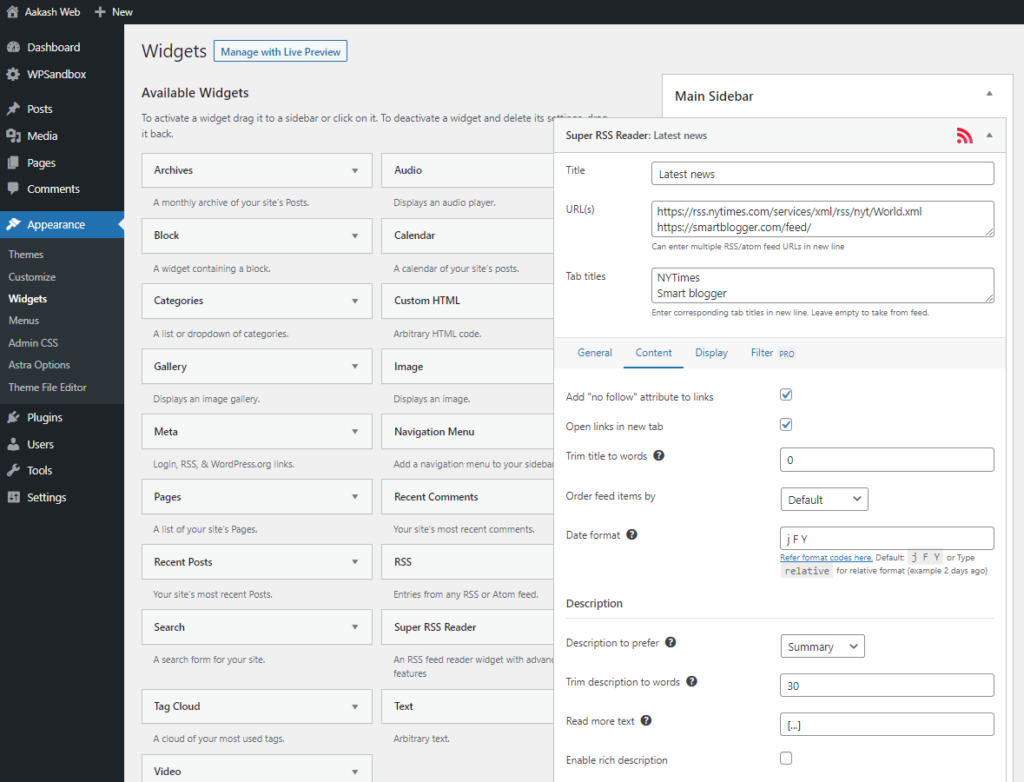
In this widget, you can provide the RSS feed URL you want to display and customize other settings which are mentioned above.
Since Super RSS Reader supports adding multiple RSS feed URLs in one widget, you can provide more than RSS feed URLs. You can find them displayed in separate tabs. You can also change the title of the tab in the widget settings.
If you don’t want to have the “news ticker” effect, you can disable that feature under the “Display” tab.
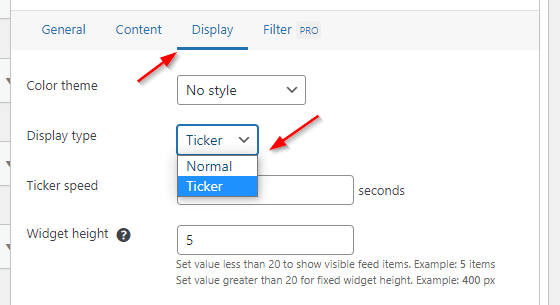
Conclusion
Displaying an RSS feed is the easiest and simplest way to show headlines and a summary of posts, and articles of the websites you like or are related to yours.
In this article, we saw two WordPress widgets using which we can display RSS feeds. One was an inbuilt widget and the other was a widget provided by the Super RSS reader WordPress plugin.
If you have any questions feel free to share them in the Comments section below. You can also follow us on Twitter for regular tips and tricks on WordPress.