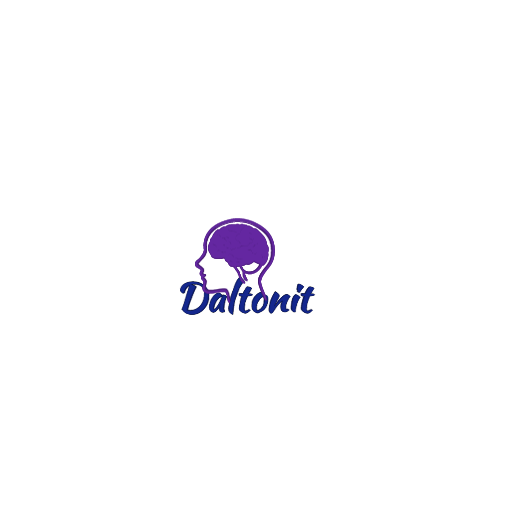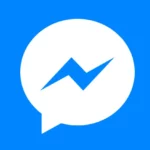What is Siri? How to use Siri on iPhone?
Android phones have Google Assistant, just like Apple devices have Virtual Assistant, Siri’s. Siri can be used on almost all Apple devices. Let’s find out in detail about how Siri works and how to use Siri.
What is Siri? – What is Siri?
Siri is a virtual assistant system. Siri is seen on Apple’s devices. Apple was the first to add Siri to the iPhone 4S phone. Since then, every iPhone has the Siri feature. In addition to iPhone’s iOS, Siri can be used on iPad’s iPadOS, Mac’s MacOS and Apple TV’s TVOS, among others.
Using Siri, various tasks can be accomplished through voice commands without holding the device in hand. Siri can be used to confirm the answer to any question, today’s weather, from calling or texting to flight.
Siri supported device
Let us know which devices Siri can be used. Devices on which Siri can be used:
- IPhone 4S or later model iPhone
- AirPods Pro or later models of AirPods
- All Apple Watch models
- All Macs running MacOS Sierra or later
- All homepod models
- IPad 3 and all subsequent models
- Internet connection is mandatory (in most cases) to use Siri. Siri’s features may vary from country to country. In some cases, some of the benefits of Siri can be used offline.
Rules for launching Siri
Siri is quite easy to turn on. Even if you turn off Siri, you can easily restart Siri by following the instructions below. Siri can be used by saying “Hey Siri” after launching. Or Siri can be used on iPhone, iPad or Mac computer by pressing certain buttons.
To launch Siri on iPhone:
- Enter the Settings app
- Enter the Siri & Search option at the bottom
- Listen for Turn on the switch next to “Hey Siri”, you can use Siri using voice.
- Tap Enable Siri
- You will then be asked to read some short sentences, follow the on-screen instructions by pressing Continue
- When the process shown on the screen is complete, press Done
If you follow the procedure correctly, you can use Siri as “Hey Siri”. By entering the Siri & Search option and turning on the “Allow Siri When Locked” switch, you can use Siri even when the device is locked.
You can change Siri’s voice from the Siri Voice menu by entering the Siri & Search option from the settings again. If your phone has a Home button, you can turn on the “Press Home for Siri” switch to use Siri by pressing the Home button. Also, when you press the Press Side Button for Siri switch and hold down the side button, Siri is turned on.
Siri command
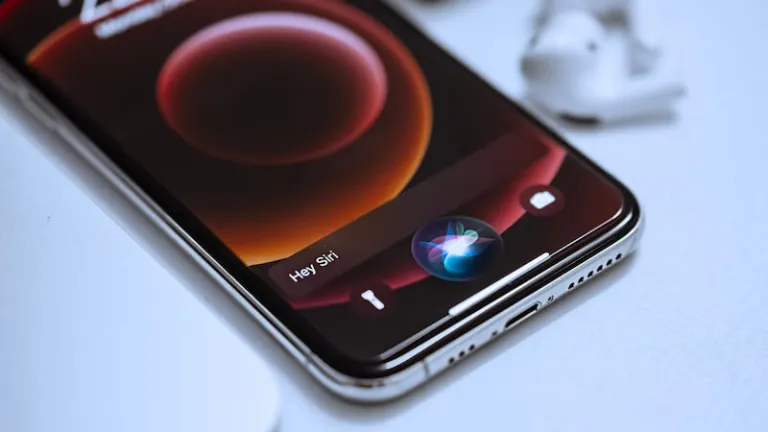
Different sentences or words are used to control Siri. These phrases are called commands. If you know the commands of Siri, it is very useful to use Siri. It is important to know the Siri commands to ensure maximum use of Siri.
Suppose you want to call someone. I assume you want to call Zahid. In that case, after launching Siri by saying “Hey Siri”, you can make a call by saying “Call Jahid” without touching the phone. Again, you can use commands like “Increase / Decrese Brightness” to increase or decrease the screen bitness of the device.
Siri use on WhatsApp
Siri can be used in the popular messaging app, WhatsApp. To turn on the Siri usage feature in WhatsApp:
- First, tap on Siri & Search from the Settings app
- Then turn on the Listen for Hey Siri and Press Side Button for Siri / Press Home for Siri features
- Then scroll down and tap on WhatsApp
- If you can’t find the option mentioned below, find it by tapping on App Support
- Turn on the Use with Siri feature
In iPhone 10 or later models, if you hold down the side button for a while, you will get the Turn on Siri option. After saying “Hey Siri” and launching Siri, someone can be called and texted from WhatsApp. To send a message to someone using Siri on WhatsApp:
- Turn on Siri by long pressing Home button or saying Hey Siri
- Send WhatsApp Message to * Say the name of the person you want to send the message to *
- Then Siri will ask “What do you want to say?”
- After saying the desired message, the message can be sent by saying or pressing Send.
Similarly, WhatsApp calls can be made using Siri. For example, if you want to call Salman on WhatsApp, then you have to say – Call Salman on Whatsapp. In this way, using Siri can make the use of WhatsApp easier
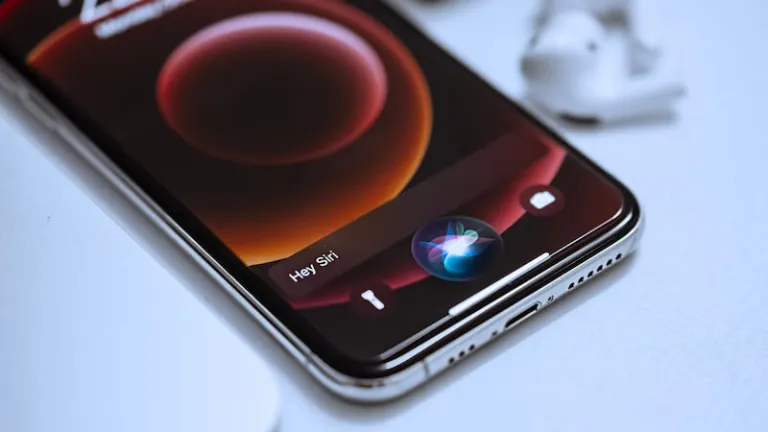
Siri closure rules
If you do not want to use Siri, you can easily turn off Siri. To close Siri
- Enter the Settings app
- Enter the Siri & Search option at the bottom
- Listen for “Hey Siri” next to the switch off
- Then tap on Turn Off Siri
- To turn off Siri completely, turn off the “Press Home for Siri” and “Allow Siri When Locked” switches on the page. Tap on Turn Off Siri to confirm that Siri is closed
To turn off Siri completely, turn off the “Press Home for Siri” and “Allow Siri When Locked” switches on the page. Make sure to turn off Siri by tapping Turn Off Siri.